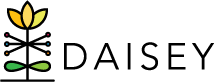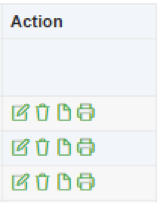Managing Child Profiles
The “Search Child” link is found under “Family Profiles” on the left navigation menu. This page contains a search grid of child profiles created by DAISEY users.
In the “Search Child” grid, each row contains information specific to that child:
- “Child ID”: the ID number of the child automatically generated by DAISEY.
- Click the child ID to open the “Family Activities Page” for that child (see Accessing Family Activities).
- “Alternate ID”: the number an organization has assigned to the child.
- “Child First Name” and “Child Last Name”.
- “Child Date of Birth”
- “Caregiver ID”: the DAISEY caregiver ID of the associated primary caregiver.
- “Caregiver First Name” and “Caregiver Last Name” of the associated primary caregiver.
- “Status”: whether or not the child is actively receiving services.
- “Program(s)”: program(s) a child is associated with.
- “Action”: clickable icons allow users to perform certain actions:
- View or edit a child profile by clicking the pencil icon.
- Delete child profile by clicking the trashcan icon. Not recommended (See Deleting Family Activities).
- View the “Form History” by clicking on the paper icon (i.e. when edits were made and by which user).
- Print the completed profile by clicking the printer icon.