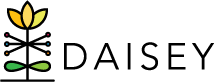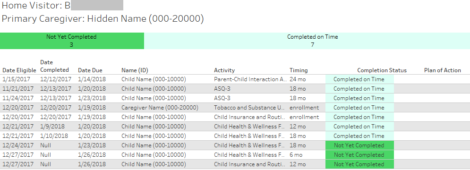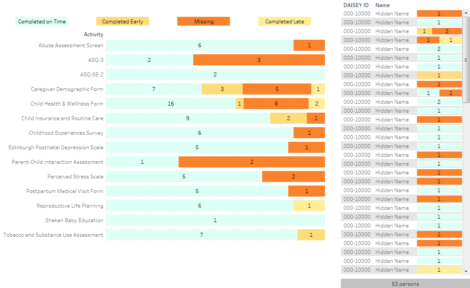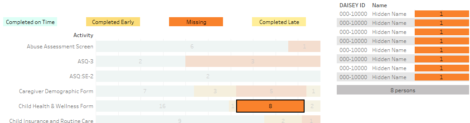Report purpose: The WIHV Tasks Report provides a snapshot of activities by completion status for actively enrolled caregivers and children in DAISEY.
What is counted: Activities that are due to be completed for actively enrolled caregivers and children within the selected Start Date and End Date. Due dates for activities are defined by WIHV program guidelines. Activities are listed by Completion Status, in the following categories:
Not Yet Eligible: Activities are counted as “Not Yet Eligible” if they are not yet eligible to be completed.
Not Yet Completed: Activities are counted as “Not Yet Completed” if they are eligible to be completed but have not yet been completed.
Completed on Time: Activities are counted as “Completed On Time” if they are completed between their Date Eligible and Date Due.
Completed Late: Activities are counted as “Completed Late” if they are completed after their Date Due.
Completed Early: Activities are counted as “Completed Early” if they are past due, and were completed before their Date Eligible.
Note: Tasks completed before their Date Eligible are counted as “Not Yet Completed” between their Date Eligible and Date Due, and then “Completed Early” after the Date Due has passed.
Missing: Activities are counted as “Missing” if the task is past due, and was not completed between the Date Eligible and Date Due.
What is not counted: The WIHV Tasks Report includes most required activities listed on the WIHV DAISEY Data Collection Table (“gold sheet”). The following activities are not included in the report:
• Caregiver Profile
• Family Engagement Form
• Child Profile
• Expected Frequency Form
• Home Visit Form
• Some ASQ-3 time points (by child age 6 months and after child age 24 months are not included)
• Some ASQ:SE-2 time points (by child age 6 months and after child age 24 months are not included)
Data can be filtered by Home Visitor, Primary Caregiver, Activity, and Completion Status, as well as Grantee, Organization, Home Visiting Model, and Enrollment Type.
Caseload Tasks
Dashboard overview: The Caseload Tasks dashboard is designed to provide DAISEY users with a snapshot of activities that are coming due between the selected Start Date and End Date. Once the dates are selected, the user can filter by Primary Caregiver, Activity, Home Visitor, or any of the other user-controlled filters. The dashboard lists the Home Visitor(s) and Primary Caregiver(s) selected, a stacked bar graph displaying the count of activities by completion status, and a table providing details on each activity eligible for completion.
Example: A home visitor would like to see the status of activities coming due in the next two weeks for all of the families they work with.
First, select the appropriate Start and End Dates (Figure 1).
Next, use the Home Visitor filter to select the appropriate Home Visitor (Figure 2).
Now all activities eligible for completion in this date range for the selected home visitor is represented in the top bar, while the table below provides a detailed breakdown of those activities by associated DAISEY profile (Figure 3).
Completion Status
Dashboard overview: The Completion Status dashboard is designed to provide DAISEY users with an overview of activities eligible for completion listed by completion status. The dashboard is intended to allow organizations to review their activity completion for a selected date range, and assess their success rate with completing activities in a timely manner. The dashboard displays Completion Status labels above completion status bars for each activity represented in the date range and organization, and a list on the right displays the breakdown of activity completion status by Name and DAISEY ID.
Program managers or supervisors should run the Completion Status dashboard at least quarterly to monitor activity completion.
Programs may use this dashboard to track progress related to data quality improvement plans or other quality improvement projects focused on activity completion.
Example: A supervisor would like to review activity completion for the previous calendar month, and determine whether any activities are frequently showing as “Missing” or “Completed Late.”
First, select the appropriate Start and End Dates (Figure 4).
Now the report should show each activity eligible for completion within the selected dates by completion status, as well as a breakdown by DAISEY ID and participant name on the right side of the dashboard (Figure 5).
To see only activities listed as “Missing” or “Completed Late,” hover over the appropriate Completion Status label above the completion status bars or click on the Completion Status label to update the DAISEY profile list. In this example, there is a particularly high count of missing Child Health and Wellness Forms. To show the specific child profiles missing a Child Health and Wellness form, click that segment of the Child Health and Wellness completion status bar, and the list of children will update on the right (Figure 6).